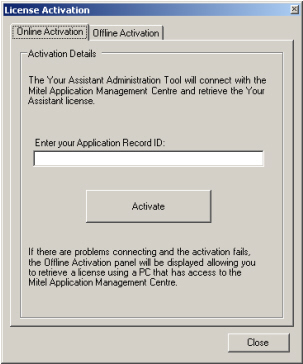
License activation for the Your Assistant (YA) is performed after the YA Server software has been installed on the server. After software installation, open the YA Server Administrator application. Right click on License Info and select Activate License. The License activation dialog appears:
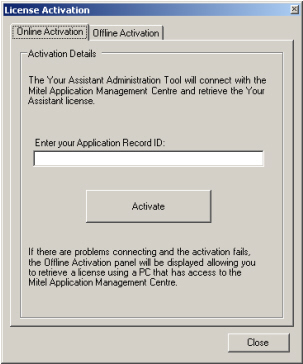
With the Online Activation tab selected, enter your Application Record ID and click Activate. Licenses will be displayed in the License Info section of the YA Server Administrator.
With the Offline Activation tab selected, under Step 1 on the YA screen, click Save to save a copy of the Mitel_AMC_Footprint file to the Desktop of the YA server.
At an Internet-connected PC, launch Internet Explorer and log in to the AMC Server.
In the left-hand menu, click Application Records.
Click on the Application Record ID of the YA server. The Application Record Information screen appears. You can find your Hardware ID in the Mitel_AMC_Footprint file that you saved in Step 1.
Under Application Hardware ID, click Click here to set the Hardware ID manually.
Open the Mitel_AMC_Footprint file and copy the contents into the Hardware ID field.
Click Submit. A confirmation screen appears. Click Submit again. The Hardware ID Status now reads ACTIVE.
Ensure that your software version is correct and click Update.
Click the Download license keys link to download the license keys from the AMC.
On the YA Server, click Load (Step 3 on the YA screen) and select the licensekeys file that you downloaded in Step 10. The licenses will be applied to the YA server installation and will be visible from the License Info section.
If you encounter errors during installation and/or licensing, please contact Mitel Product Support for assistance.